THE FINALS Help Center
In-Game Warning Icons
Last Updated: 2025-09-17
If something isn’t working as expected during a match in THE FINALS, you might see a set of red flashing icons in the top-right corner of your screen. These icons are there to alert you about potential performance or connectivity issues that could impact your gameplay.
Below is a breakdown of each warning icon and what it means:
Packet Loss
This icon appears when your game is losing data between your computer and the game server. This can result in rubberbanding, delayed actions, or missed inputs.
What it means:
The data packets your client sends to (or receives) from the server are being dropped before they arrive.
As a result, some player actions or game events may not register correctly, or updates from the server (like enemy positions) may arrive late or be missing.
You may see rubber-banding, teleports, or events that seem to “pop” into view, rather than moving smoothly.
What to try:
Switch to a wired connection if you’re using Wi-Fi.
Restart your router or modem.
Avoid heavy internet use on your network during play.
Server Performance
This icon indicates the server you’re playing on is experiencing issues such as lag or desync.
What it means:
The game server itself is struggling to keep up with processing the game.
Even if your network connection and PC are stable, you may still notice delays or desynchronization because the server isn’t updating game state smoothly.
Symptoms can include all players experiencing lag at the same time, delayed hit registration, or actions taking longer than usual to appear in-game.
What to try:
Unfortunately, server performance is out of your control.
You can try reconnecting to a new match or waiting a moment to see if conditions improve.
High Latency (Ping)
This icon means there is a delay between your input and the server response due to a high ping.
What it means:
The round-trip time between your client and the game server is high.
Inputs (like movement, shooting) are delayed before the server responds, so your action may happen later than you expect.
Visual updates from the server (other players, game state changes) come in late, making gameplay feel sluggish or unresponsive.
What to try:
Check your region settings:
Go to Settings > Gameplay > Region and make sure your matchmaking region is set correctly.Close background apps that may be using bandwidth.
Avoid VPNs or proxies.
High Jitter
This icon appears when your network connection is unstable and data is being sent at inconsistent intervals, which may cause unpredictable game behavior.
What it means:
The latency to the server fluctuates rapidly instead of staying stable.
You might see occasional spikes in lag even when your average ping seems okay.
Movements, hits, and animations may feel uneven or “wobbly,” especially during firefights or fast motion.
What to try:
Ensure you're on a stable internet connection.
Restart your router.
If using Wi-Fi, reduce interference or switch to Ethernet if possible.
Client Performance
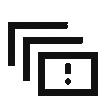
This icon appears when the game client on your end is struggling to keep up. It typically indicates issues like frame drops, stuttering, or delays caused by your PC’s hardware or software. This includes high CPU/GPU load, insufficient memory, or background applications consuming resources.
What it means:
Your machine might not be able to render frames fast enough for smooth gameplay.
Inputs may feel laggy because the client can’t process them as quickly as the server expects.
Even if your network connection is stable, client performance issues can appear as lag or stuttering-
- The color of the icon represents the framerate curently displayed:
Low FPS: <30 FPS - Red icon.
Medium FPS: <45 FPS - Yellow icon.
What to try:
Enabling the “Detailed” option for the In-Game Performance Overlay (found under the "Advanced" section of the Video settings) will help you see where your client performance may be bottlenecked.
Close unnecessary programs running in the background (especially CPU- or GPU-intensive tasks).
Update your graphics card drivers and ensure your system meets the minimum or recommended specs for THE FINALS.
Lower graphics settings (shadows, texture quality, effects) to reduce CPU/GPU load.
Ensure that your system isn’t overheating. Clean fans and vents, make sure your cooling is working well.
If possible, run the game in “Fullscreen” mode rather than “Windowed” or “Borderless” to improve performance
Shader Stutter
This warning icon shows up when the game is experiencing stutters caused by shader compilation or loading. This means the game needs to compile graphics shaders or load new visual effects on the fly, which can pause or hitch frame rendering.
What it means:
New effects, materials, or textures are being used that haven’t yet been compiled on your system yet.
The GPU or CPU is working to process or compile these shaders before rendering them.
What to try:
Pre-compile shaders / clear shader cache: If your graphics driver or GPU utility allows, clear the current shader cache. This can help reduce or eliminate stutter for new content.
Keep graphics drivers updated: Drivers often include improvements for shader compilation, caching, and performance.
Adjust graphics settings: Lowering your overall graphics settings or disabling high-detail materials, reflections, or post-processing effects may reduce the number of unique shaders needed.
Use faster storage (SSD/NVMe): Loading shaders from slower drives can amplify the delay. Installing the game or shader cache on a fast drive (SSD/NVMe) helps shorten load/compile times.
Restart the game regularly: Because shader cache or compiled resources accumulate over time, restarting can ensure a clean state.
These indicators are meant to help identify problems quickly so you can take action to improve your game experience. If issues persist, feel free to reach out to Embark support for further help.




