THE FINALS Help Center
Troubleshooting Audio Issues -PC
Last Updated: 2025-07-18
If you're experiencing sound issues while playing THE FINALS, there are several steps you can take to get your audio working properly again. Let’s go through the basics and some deeper system-level checks.
Basic Audio Checks
Before diving into advanced troubleshooting, make sure:
Your system volume is turned up
Your headphones or speakers are securely connected
You’ve selected the correct audio output device
Step-by-Step Audio Fixes (Windows)
1. Check Your Volume Mixer
Sometimes the game’s volume can be lowered or muted without you realizing it.
How to check:
Right-click the speaker icon in the bottom-right corner of your screen.
Select Open Volume Mixer.
Make sure:
Your main output device is set to 100%.
THE FINALS is not muted and set to full volume.
2. Select the Correct Output Device
Windows can sometimes switch audio devices after a system update or software installation.
To check or change:
Click the Windows Start Menu.
Type and open Sound Settings.
Under Choose your output device, select the device you want to use (headphones, speakers, etc.).
3. Update Your Audio Drivers
Outdated drivers can cause compatibility issues or degrade audio quality. Here’s how to ensure yours are up to date:
Open the Start Menu and type Device Manager.
Expand the Audio inputs and outputs section.
Right-click your output device (e.g., speakers or headset).
Select Update driver.
Choose Search automatically for drivers.
Windows will check and install updates if available.
4. Disable Audio Enhancements
Audio “enhancements” can interfere with game audio on some systems. Disabling them may solve your issue.
To turn off enhancements:
Right-click the speaker icon in the bottom-right corner.
Select Sounds.
Go to the Playback tab.
Right-click your preferred device and select Properties.
Navigate to the Enhancements tab.
Uncheck Disable all enhancements.
Click Apply, then OK.
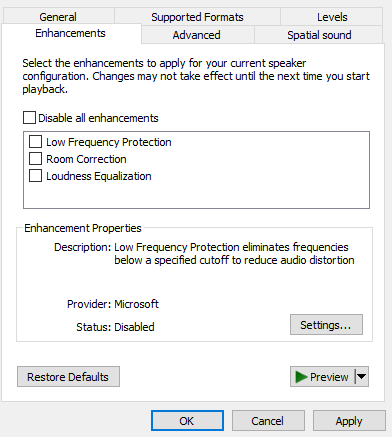
Still Having Issues?
If you’ve gone through all these steps and are still having trouble, try restarting your system and launching the game again. If the problem persists, you can contact Embark Support for further assistance.